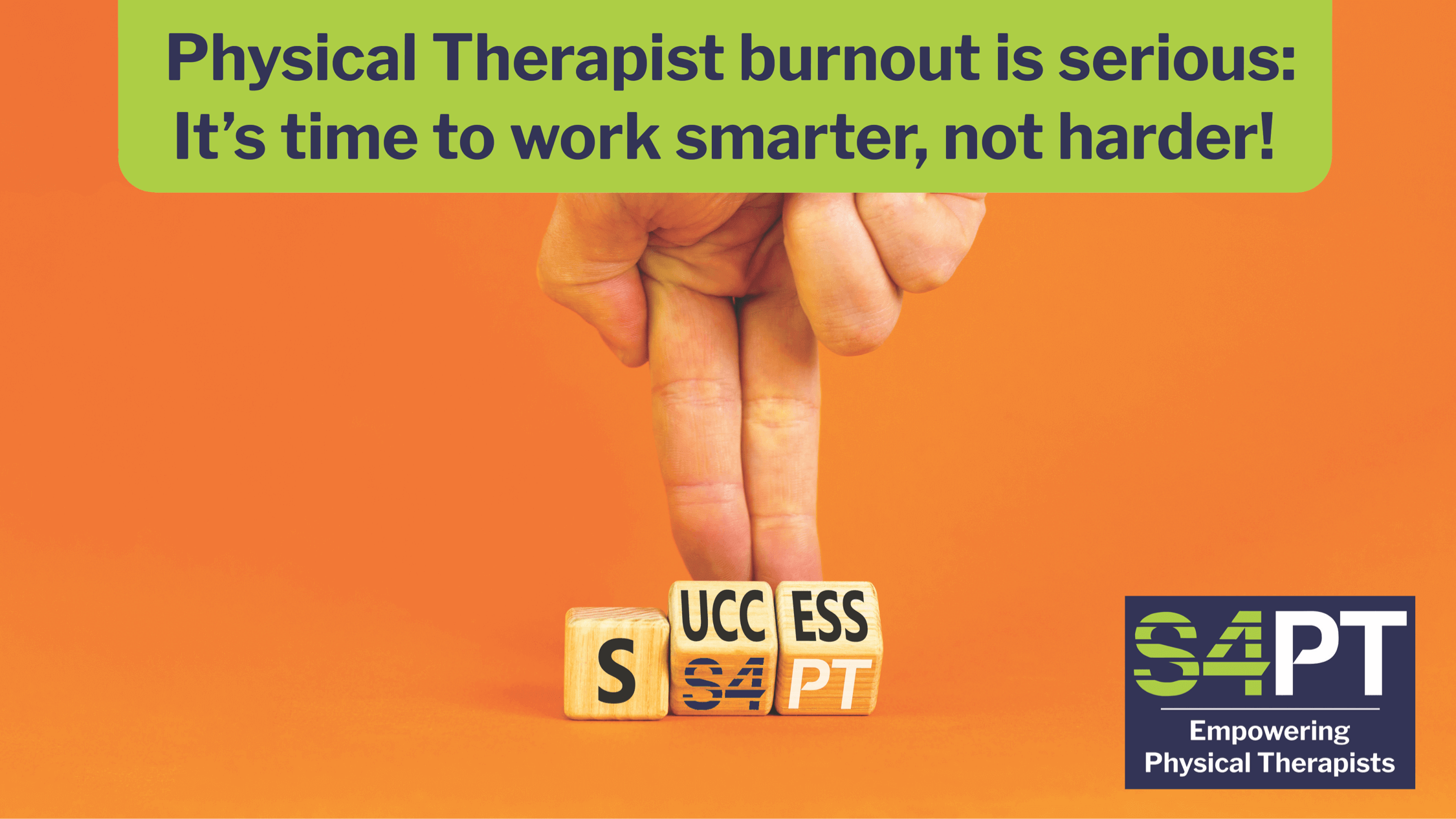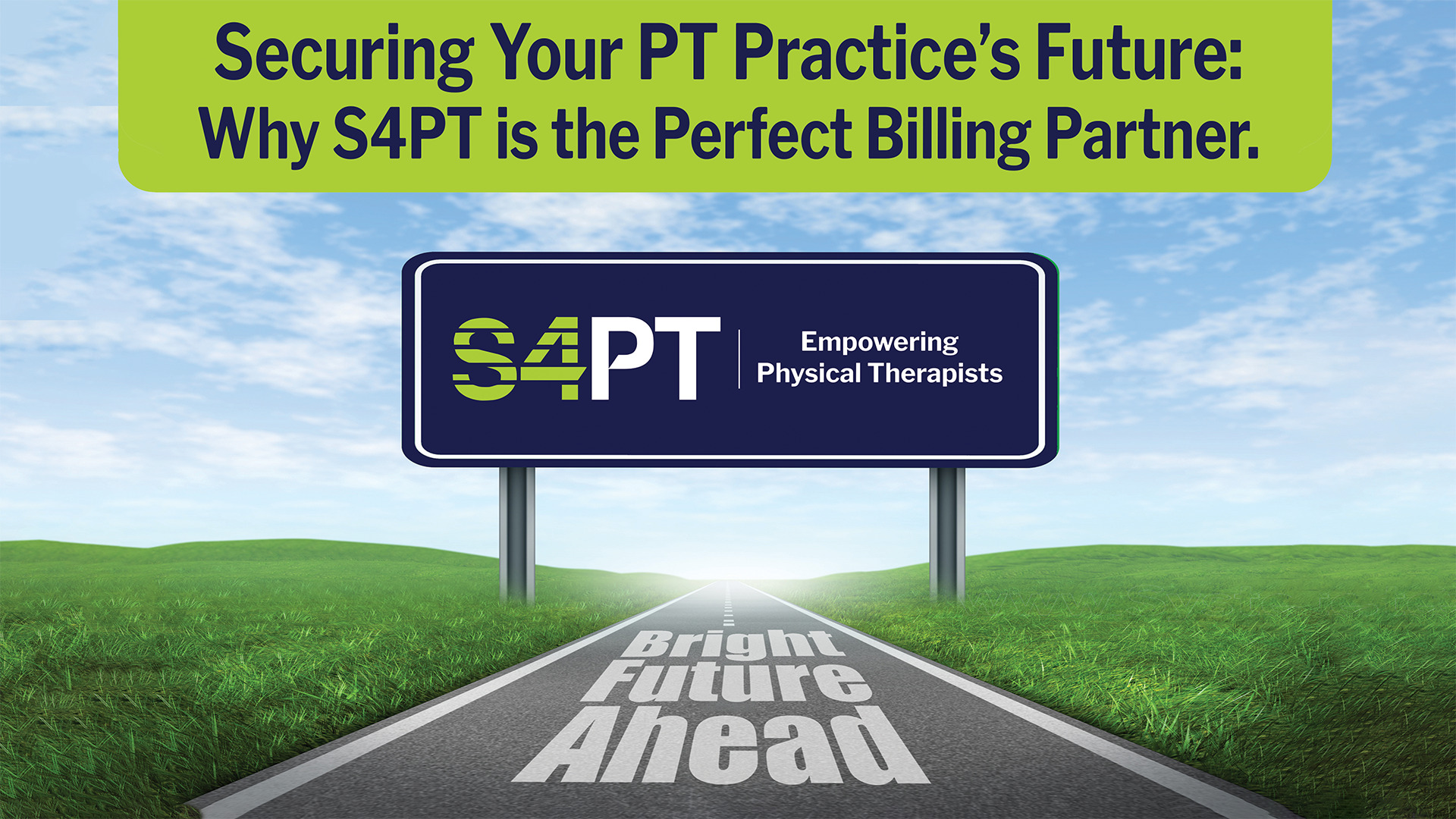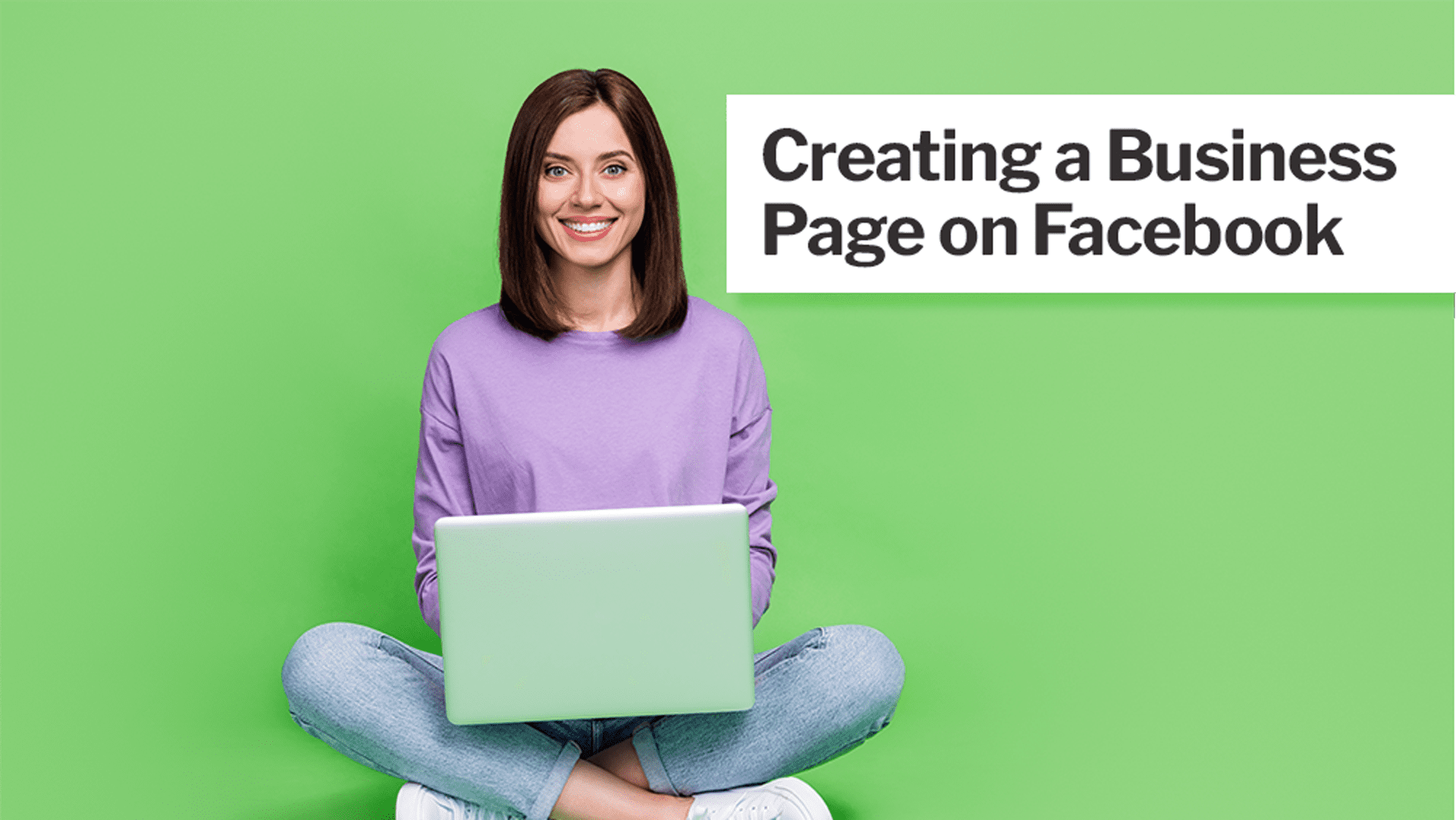
Creating a Business Page on Facebook
Creating a business page on Facebook can be an excellent way for businesses to establish their presence on social media and connect with their target audience. With over 2.8 billion active users, Facebook is one of the largest social media platforms, making it an ideal place to increase your business’s visibility and reach a larger audience.
Systems 4PT has created this step by step guide with helpful screenshots to guide you through the process. Before you begin, we recommend having the images you would like to use on your business page ready to upload.
Note: The following steps can be used to create your page using your mobile or desktop device. While the screen visual may differ, the steps are the same.
Step 1
Log in to your Facebook account and select the Menu option at the top right of your page
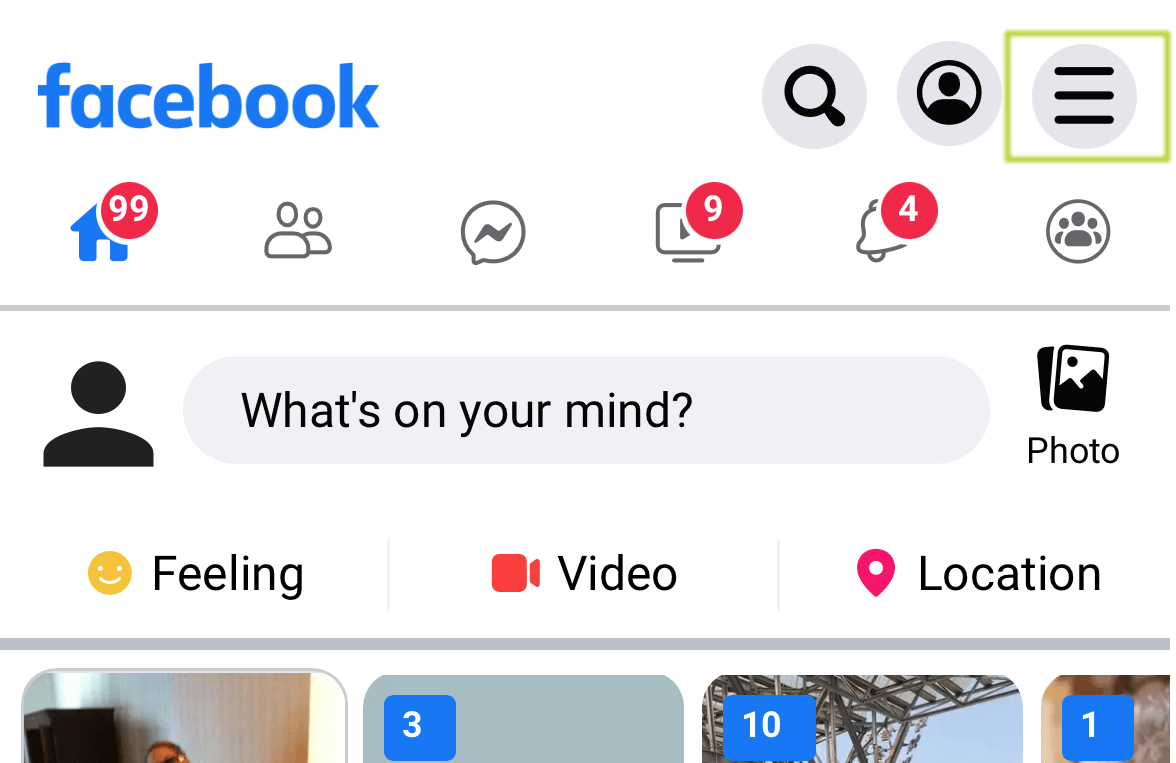
Step 2
Scroll the Menu until you find the PAGES option.
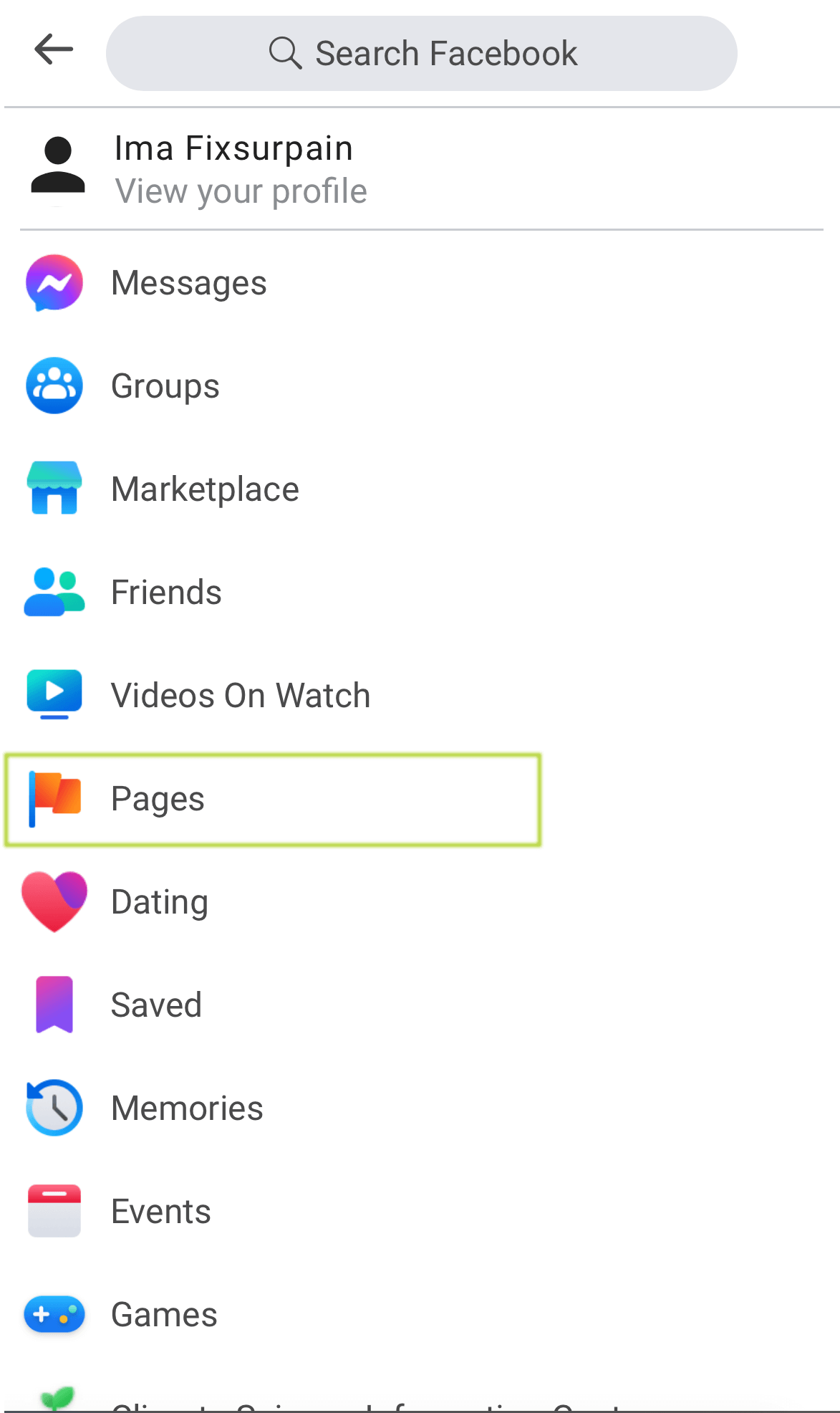
Step 3
Click the Create Page Button then Click Get Started Button to begin building your facebook business page.
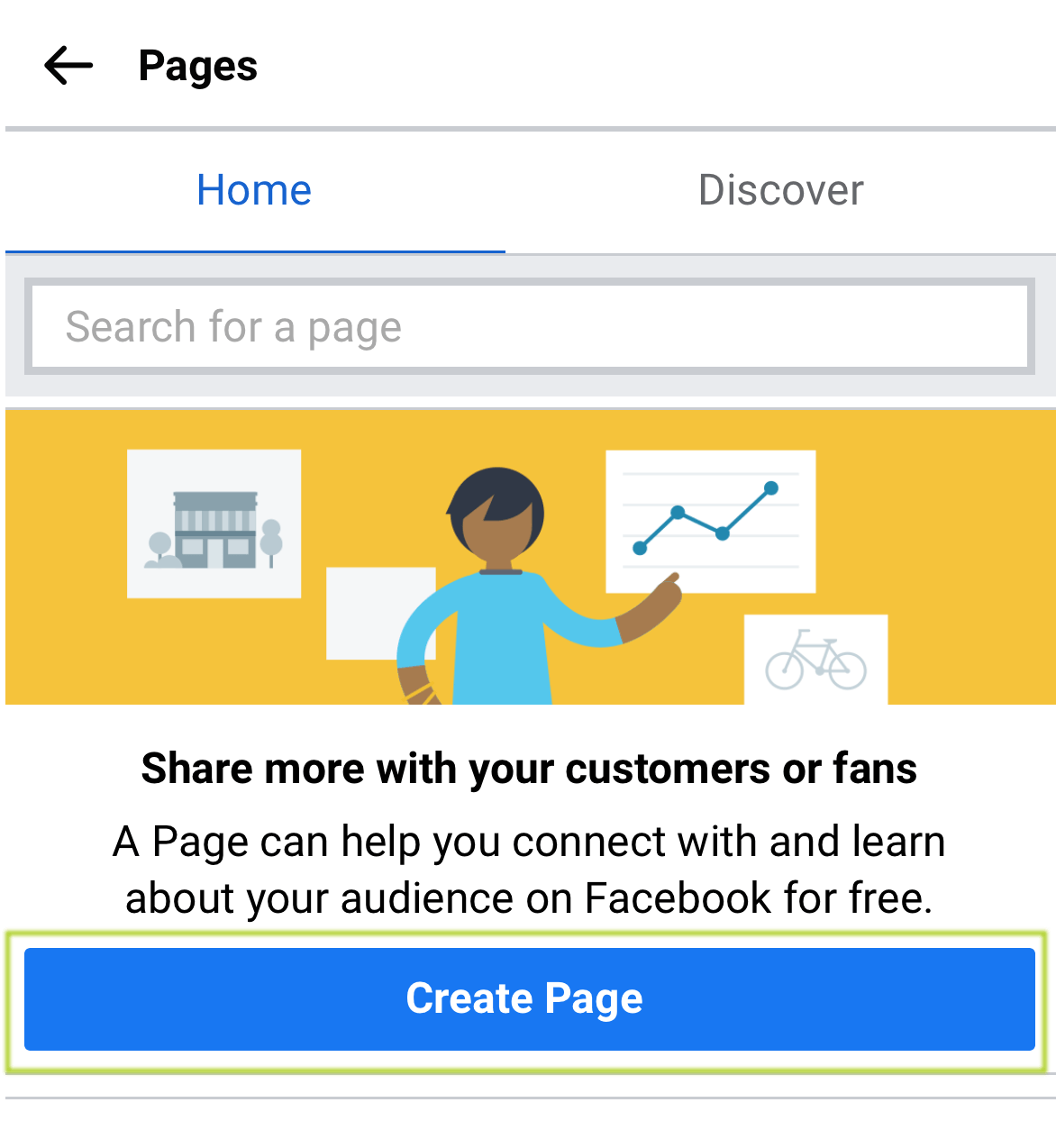
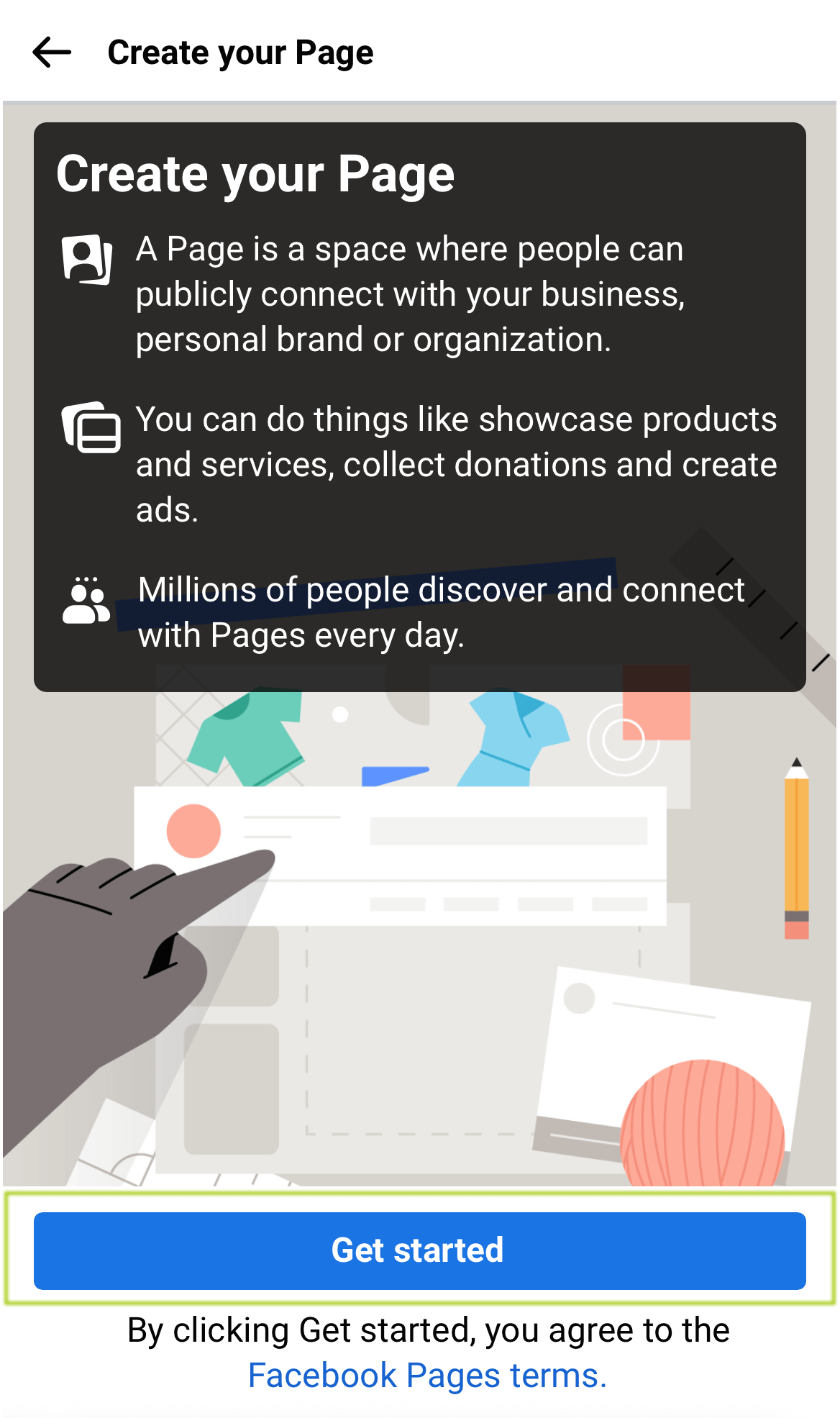
Step 4
Create a Name for your page – this should be the name of your business, personal brand or ogranization. You may change this later.
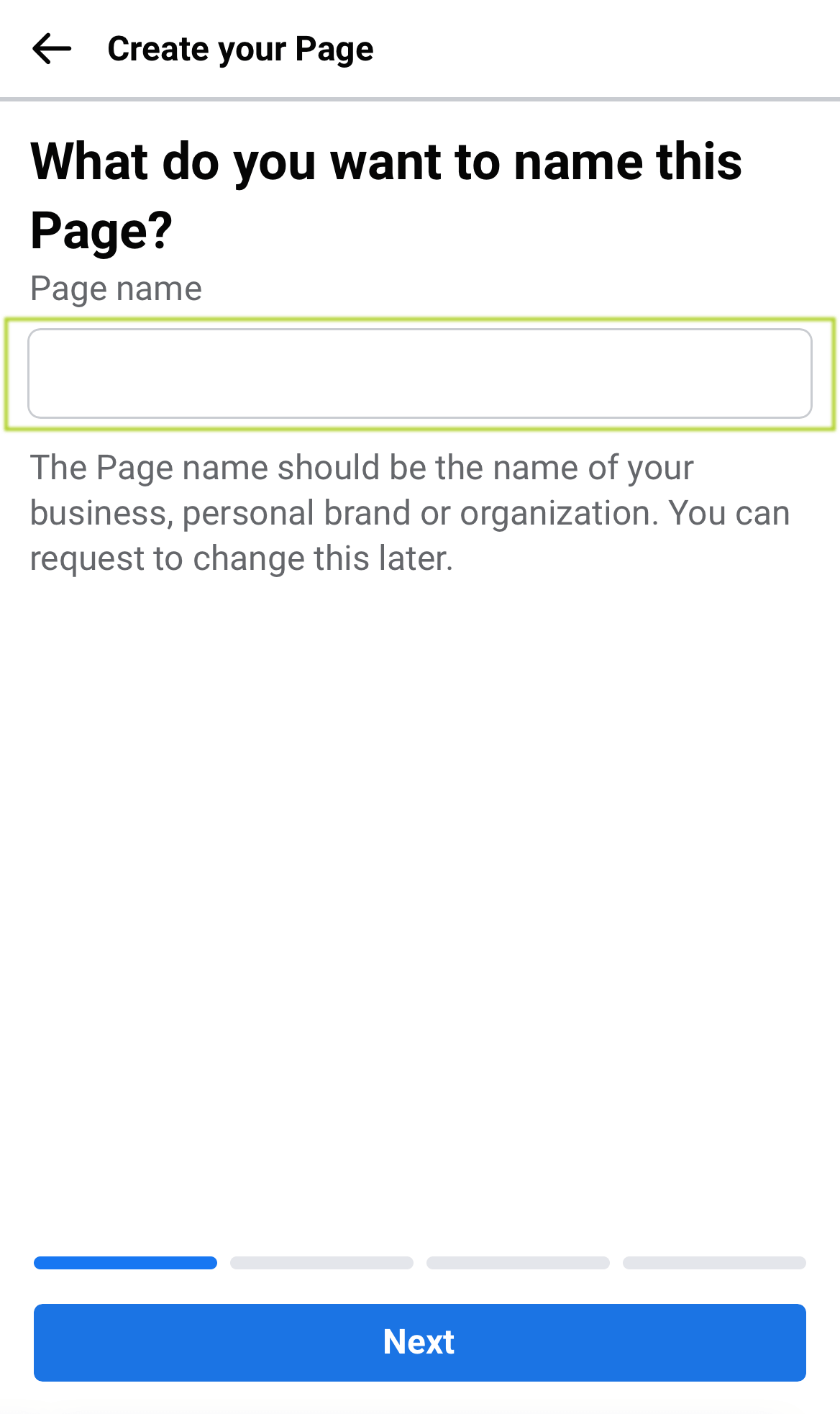
Step 5
Select a Category for your Page. This option is required. We recommend selecting the Medical/Health option.
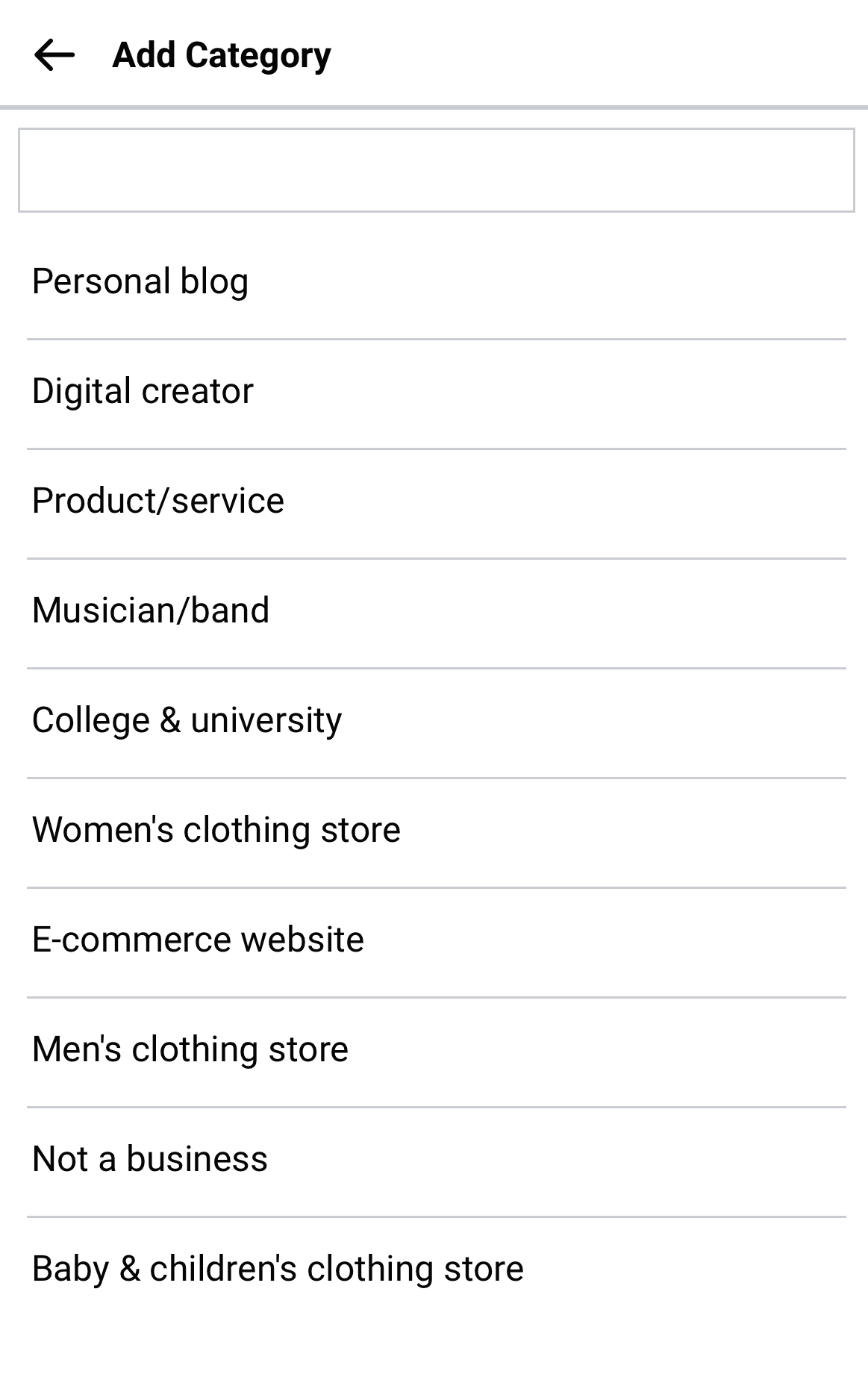
Step 6
Next, you will be prompted to enter more information about your business, such as your business website link, business address, city, phone. You may edit or add this information at any time.

Step 7
Next, you should add Images to your page. This could be a picture of yourself, your place of business, your services or your staff. You can edit these images at any time. Use the +Add buttons to add a background image and profile picture. Click DONE to finalize the creation of your page.
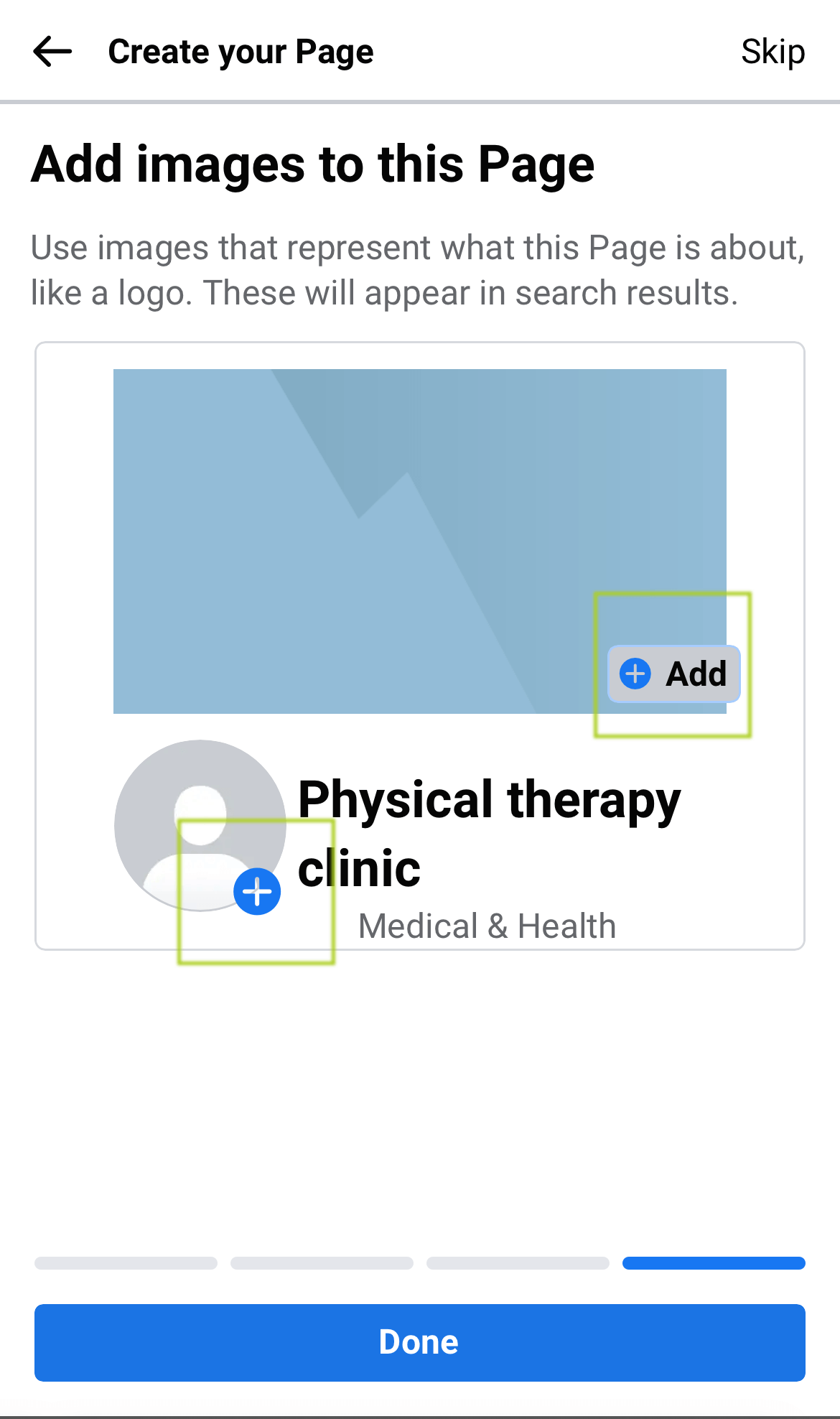
Step 8
Thats it! Your Facebook Business Page is live and ready to go! Be sure to verify any confirmation emails you receive to the email associated with the account you have created your business page from. Click Advertise to view the options or just start creating content!
Remember to share your new page on your personal facebook account so your friends and family can check it out!
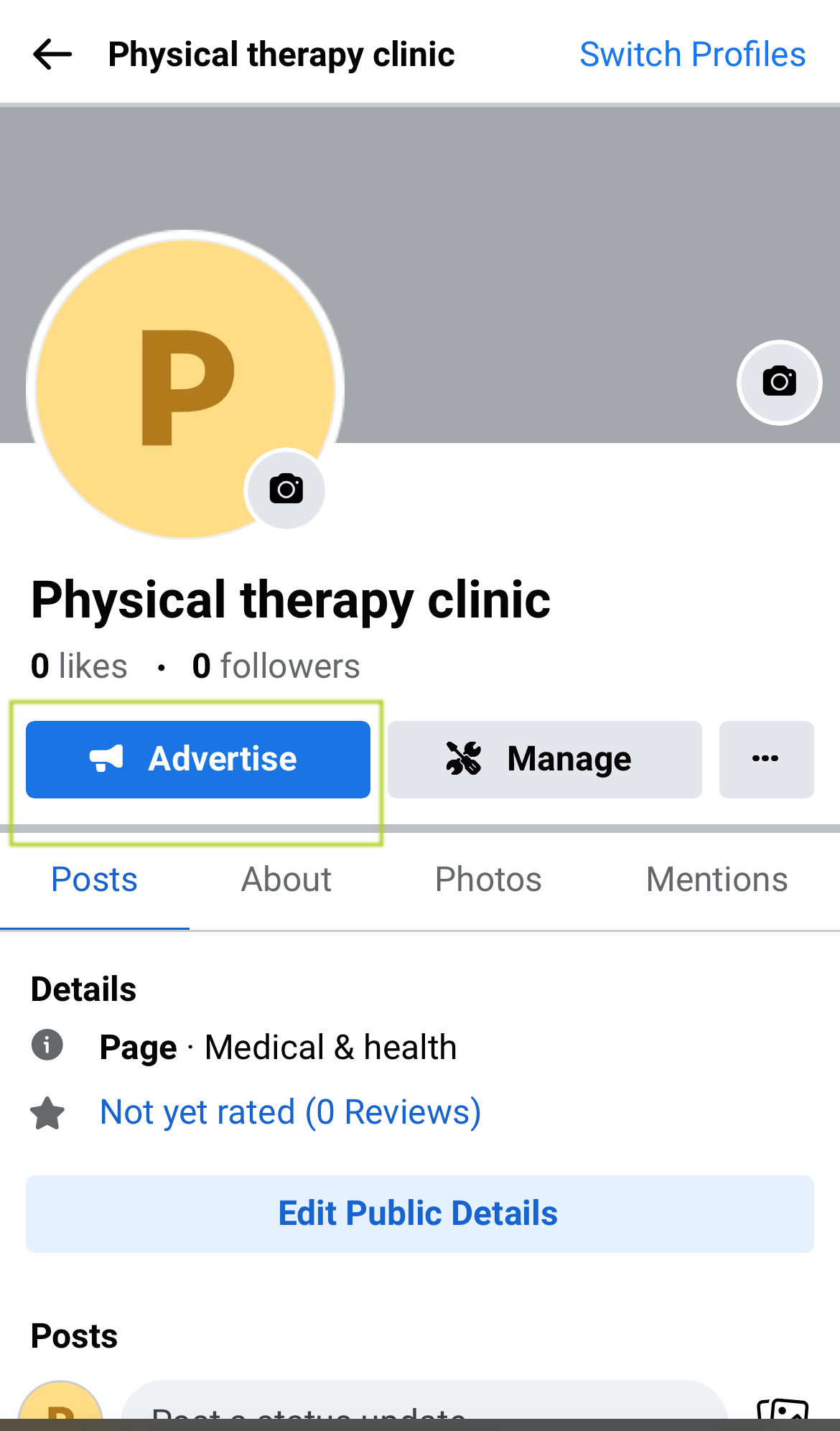
Utilizing your Facebook Business Page
With a Facebook business page, organizations can showcase their products and services, share updates and news, and engage with customers through comments, messages, and reviews. The platform also offers various tools and features to help businesses grow and reach their goals, such as creating targeted ads, tracking performance metrics, and running promotions and contests.
Your Facebook business page can also help your business build credibility and trust with its audience. Customers increasingly use social media to research and connect with businesses before making a purchase, and having a well-maintained Facebook page can provide a positive impression of your business. So update your Facebook business page regularly, and don’t forget to engage with your visitors!
More Articles by Systems4PT
Physical Therapist Burnout – It’s time to work smarter, not harder!
Physical Therapist Burnout is Serious. It's...
The Truth About MIPS and Physical Therapy Fee Schedules in 2024
The Truth About MIPS and Physical...
Securing Your Practice’s Future: The Perfect Billing Partner
Securing Your Practice's Future: Why S4PT...